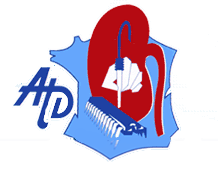Nous sommes les experts français en conception et fabrication de filtres depuis plus de 90 ans.
Notre savoir-faire nous permet de vous proposer une offre de produits standards ainsi qu’une offre sur-mesure à des prix concurrentiels, sans jamais perdre de vue la qualité de nos produits.
Nous nous engageons à rester toujours flexibles et réactifs pour répondre à vos exigences dans des délais courts.
Notre démarche orientée clients vous garantie une présence constante en cas de besoin : nous sommes là pour vous depuis le conseil technique en phase projet jusqu’au service après vente.